Shader presets offer a wide range of colour adjustments for your screenshots, though not all of them flatter every skin tone. Most creators aim to balance both light and dark tones, but some fall short. You might think, “Why not just use a preset from someone who does?”—or you could take matters into your own hands and adjust their preset yourself.
Colour correcting
The most common issue is dark skin tones turning orange, and I’ve been guilty of it myself. Though the method I’m going to be discussing here will work for any type of colour correction. Fortunately, it’s also a simple enough fix.

In ReShade, look for the SelectiveColor shader. You’ll usually find one or two versions made by Prod80. If they’re missing, don’t worry. You can download them from the creator’s GitHub.
Activate the Shader, and go to its settings.
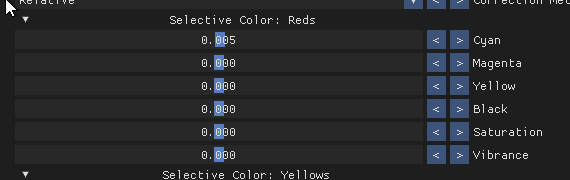
Use selective colour to directly address and add/remove colours from other colours. Your skin tone appears too red/warm? Increase the cyan a little!