Moving a weapon
Posing weapons freely & Invisible models

Sometimes you’ll want to freely move a weapon. For example, in the above images the character’s scabbard has been moved from the character’s side into the characters right hand, while the sword has been moved from the right hand to stick into the ground. There’s several options to achieve this.
Enabling the position slider

The straightforward way to do this is by enabling the position slider. In the posing tab on the right, you’ll find three checkboxes. R, P and S. You will want to check P to enable editing positions.
Common obstacles
When using this method there are a few things to take into account.
- When you move a bone that the weapon was originally attached to, this will also move the weapon.
- When saving a pose, you will not be able to save the position the weapon is in. Upon loading it will have reverted back to its original state.
- With editing positions enabled, loading in characters can result in distorted models.
- When you uncheck the box, everything will snap back to it’s original position.
What bones are relevant

To edit your weapon’s position, you’ll first need to know which bone to select. This isn’t particular complicated, and if you’re ever unsure you can hover a bone to check what it’s called.
In the image you’ll see several bones you might end up editing when moving a weapon. The bone you choose depends on the weapon’s location on your character’s model.
Is your character holding the weapon, then pick the appropriate hand bone. Is the weapon sheathed to the side? Use the bones on the side of the clothed silhouette. Is the weapon resting on your character’s back? Use the back bones—once again—on the clothed silhouette.
Making an invisible character
The alternative option would be to create an invisible character. This method is primarily useful for when you want to include more than one weapon in a scene.
There’s two steps to creating an invisible model.
- Set your race to masculine Hyur, Midlander.
This will prevent your neck from randomly showing up even though the rest of the body is invisible. - Set the head and body slot to the invisible items.
This will turn your head and body invisible.
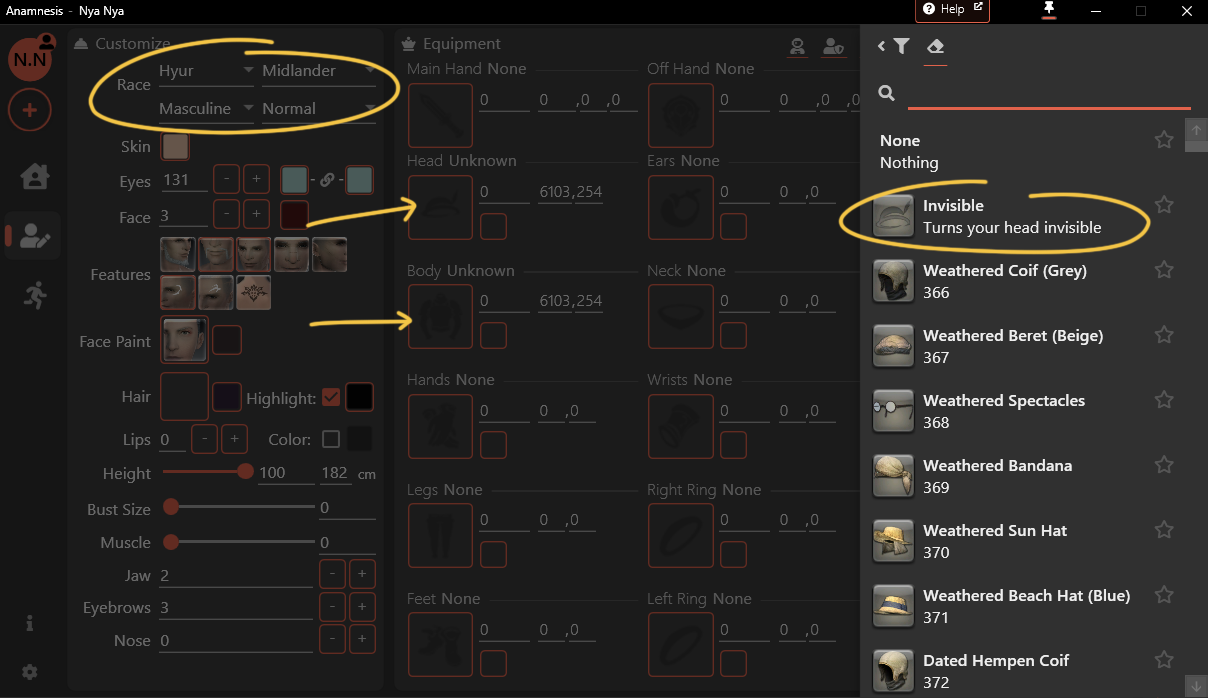
Alternatively, if you don’t want to repeatedly do this you can either create an invisible character model file.
Loading a weapon onto the model

Loading a weapon onto an invisible model is the same as if you were to do it to a visible one. You only need to keep in mind the different states the weapon can be held in, as you no longer have a model for clear reference.
To have the weapon appear in its sheathed state: Enable the display of sheathed weapons on your character.
You want to unsheathe the weapon? Go into Actions & Traits and hit “Stance”.
Hiding the sheathe

If you want to pose with only the weapon and not the sheathe (or visa versa) go into the character tab while being loaded into Gpose. Go to the piece you want to hide and set its scale to 0.